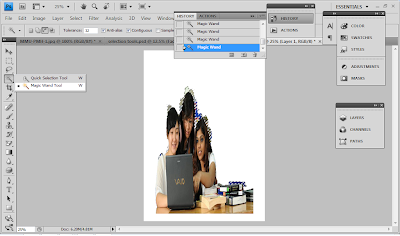|
| Open the file we did in ''Selection Tool'', then open the other file name ''background'' |
 |
| Drag the second picture into the first picture by using Move Tool |
 |
| Right click > Flip Horizontal to flip the Ebee |
 |
| Layer> New Adjustment Layer > Brightness/ Contrast to adjust the background color (brightness 75, contrast 25) |
 |
| Use Horizontal Type Tool to type '' Faculty of Management'' |
 |
| Create Warped Text > choose ARC > Bend +18% |
 |
| Layer > Layer Style > Outer glow & Bevel Emboss (texture) to changes the word's style |
 |
| Final Output -^^- |